Miss D and her class the Superstars have been taking a journey back in time this term to celebrate the 75th anniversary of their school.
“The students worked in small groups using the Puppet Pals app on the iPads kindly lent to us by Dr Jenny Lane from Edith Cowan University. Our class has been lucky enough to take part in the TPACK Project, which is researching the integration of iPads into classrooms to help teachers successfully integrate this technology in the future.
Our class has loved using the iPads, movies made with the Puppet Pals app show how our class has been reflecting on their learning in History this term and having lots of fun at the same time.”
Tamara Doig
Puppet Pals can be used for digital storytelling. Students develop a storyboard, create scripts with dialogue, design their puppets and select backdrops for the story.
This is a great tool for learning a second language because students have to narrate their story. The stories shared recorded and shared










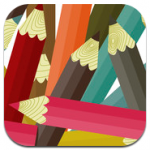





 Strip Designer
Strip Designer
