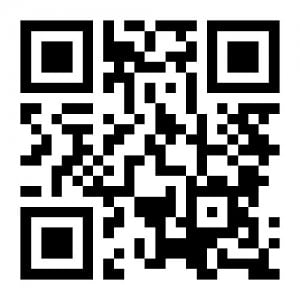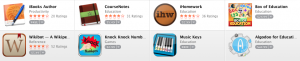Talking QR codes
We are always looking for ways to encourage our students to tell their stories or express their learning. A “talking” QR code is a fun activity to engage students young and old. This activity can be used for digital storytelling and to promote literacy as well as mathematical understanding. Use talking QR codes to encourage students to create authentic stories and share them with their peers and their families. Students in early childhood settings can tell the story about their artwork or read a story they have written. Students who are at pre-reading and prewriting stages can record themselves “reading” the print written by their teacher. Older students can add a narrative to a project or make their thinking visible by explaining the process they followed to solve a maths problem. Talking QR codes can be used for learning a language or to describe a science experiment. I am sure you can`t wait to get started, the best part is that it is so easy the students can do it themselves. I have selected a very quick free way to do this in your classroom. It works with a computer or any mobile tablet or smart phone.
How to create a talking QR code
You start by creating a recording and linking to it with a quick response code or QR code.
- You need to record an audio file and store it online which can be accessed via a QR code.
- To do this activity you will need access to wifi
- Go to this site http://vocaroo.com
- Vocaroo is easy to use.
- It starts recording immediately you just have to press stop when you are done.
- You can listen to your recording and redo it if needed.
- It gives you a range of options for sharing the recording- select Qr code on the bottom right hand corner
- You can read the QR code with any QR code application these are free for mobile devices-
- If you are not sure go to my previous post No # 28 which describes how to scan QR codes