When selecting apps my rule is “less is more”…In my experience it is better to have a few carefully selected apps that you can use in multiple ways than an app for every topic.
For many teachers at the start of a semester or the beginning of a new school year you will be deciding which apps you will be using in your teaching. Selecting the right apps can be a challenge when there are so many applications on the app store. Always keep your educational objective clearly in focus, it is easy to be seduced by bright colours and cute animations. Think carefully about what the student will do… will this app allow the students to create, engage in higher order thinking and connect in new ways? There is some value in apps that allow students to consolidate their skills in an engaging manner. Apps that support the teaching and can be used across the curriculum are good value per use as opposed to apps that will be used once or twice in a specific area.
A colleague Jan Clarke from AISWA has shared an extensive list of apps that she has complied. Classroom apps Thanks for sharing all your hard work Jan. I look forward to hearing from you about the apps you find most useful in your teaching.

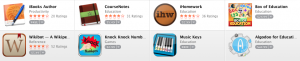

 Our Choice: A Plan to Solve the Climate Crisis
Our Choice: A Plan to Solve the Climate Crisis 

